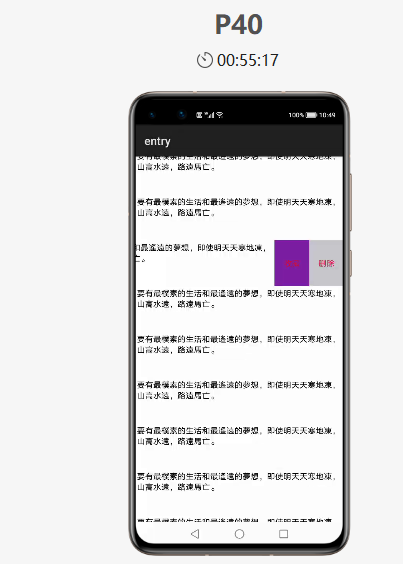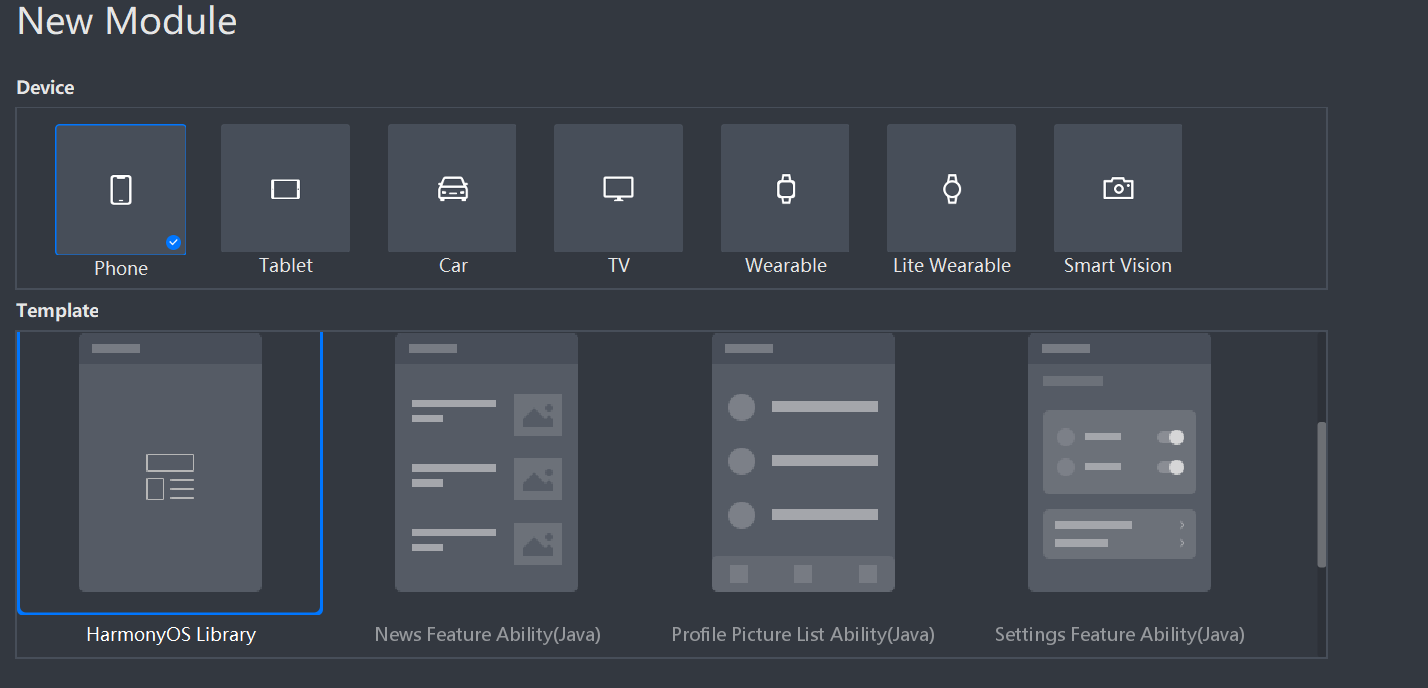1. SwipeLayout组件功能介绍
1.1.功能介绍:
SwipeLayout组件是一个侧滑删除组件。
1.2. 模拟器上运行效果:
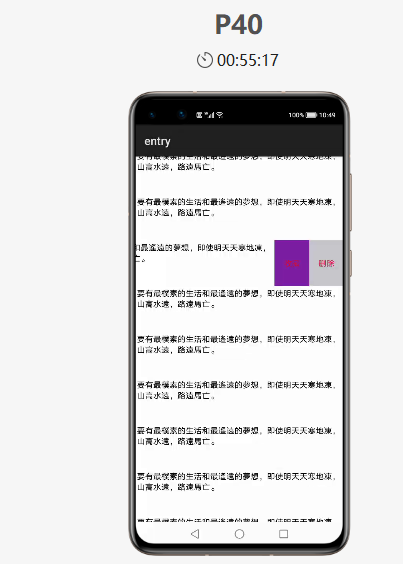 2. SwipeLayout使用方法
2.1. 新建工程,增加组件Har包依赖
2. SwipeLayout使用方法
2.1. 新建工程,增加组件Har包依赖
在应用模块中添加HAR,只需要将SwipeLayout.har复制到entrylibs目录下即可(由于build.gradle中已经依赖的libs目录下的*.har,因此不需要再做修改)。
2.2. 修改主页面的布局文件
修改主页面的布局文件ability_main.xml,将自定义的SwipeLayout添加到xml中,将初始状态下展示的视图添加到SwipeLayout作为index为0的子视图:
- tionalLayout
- xmlns:ohos="http://schemas.huawei.com/res/ohos"
- ohos:id="$+id:total1"
- ohos:height="match_parent"
- ohos:width="match_parent"
- ohos:background_element="gray"
- ohos:orientation="vertical">
-
- ohos:id="$+id:sample2"
- ohos:height="80vp"
- ohos:width="match_parent"
- ohos:orientation="horizontal">
-
- ohos:id="$+id:bottom_layout1"
- ohos:height="match_parent"
- ohos:width="match_parent"
- ohos:background_element="white"
- ohos:multiple_lines="true"
- ohos:padding="10"
- ohos:text="要有最樸素的生活和最遙遠的夢想,即使明天天寒地凍,山高水遠,路遠馬亡。"
- ohos:text_alignment="left"
- ohos:text_size="14fp"
- ohos:visibility="visible">
-
-
- ohos:id="$+id:bottom_wrapper1"
- ohos:height="match_parent"
- ohos:width="360px"
- ohos:background_element="#ddff00"
- ohos:orientation="horizontal"
- ohos:visibility="visible">
-
- ohos:id="$+id:Texts1"
- ohos:height="match_parent"
- ohos:width="180px"
- ohos:background_element="#7B1FA2"
- ohos:left_padding="25"
- ohos:right_padding="25"
- ohos:text="收藏"
- ohos:text_alignment="center"
- ohos:text_color="#DC143C"
- ohos:text_size="14fp"
- ohos:visibility="visible"
- />
-
- ohos:id="$+id:texts2"
- ohos:height="match_parent"
- ohos:width="180px"
- ohos:background_element="#C7C7CC"
- ohos:left_padding="25"
- ohos:right_padding="25"
- ohos:text="删除"
- ohos:text_alignment="center"
- ohos:text_color="#DC143C"
- ohos:text_size="14fp"
- ohos:visibility="visible"
- />
-
-
- ohos:id="$+id:images3"
- ohos:height="match_parent"
- ohos:width="match_parent"
- ohos:background_element="gray"
- ohos:image_src="$media:star"
- />
-
- ohos:id="$+id:bottom_fronts"
- ohos:height="match_parent"
- ohos:width="match_content"
- ohos:background_element="#ddff00"
- ohos:orientation="horizontal"
- ohos:visibility="visible">
-
- ohos:id="$+id:images1"
- ohos:height="match_parent"
- ohos:width="180px"
- ohos:background_element="green"
- ohos:image_src="$media:star"/>
-
- ohos:id="$+id:images2"
- ohos:height="match_parent"
- ohos:width="180px"
- ohos:background_element="red"
- ohos:image_src="$media:trash"/>
-
-
-
- ohos:id="$+id:images"
- ohos:height="match_content"
- ohos:width="match_content"
- ohos:background_element="green"
- ohos:image_src="$media:star"
- ohos:layout_alignment="horizontal_center"
- ohos:top_margin="100vp"/>
在MainAbilitySlince类的onStart函数中,增加如下代码:
- peLayout swipeLayout = (SwipeLayout) findComponentById(ResourceTable.Id_sample1);
- DirectionalLayout right = (DirectionalLayout) findComponentById(ResourceTable.Id_bottom_wrapper);
- //初始化
- swipeLayout.initializeSwipe();
- DirectionalLayout left = (DirectionalLayout) findComponentById(ResourceTable.Id_bottom_front);
- Image image3 = (Image) findComponentById(ResourceTable.Id_image3);
- //将各个方向拖拽时对应展示的视图添加到swipeLayout
- swipeLayout.addDrag(SwipeLayout.DragEdge.Left, right);
- swipeLayout.addDrag(SwipeLayout.DragEdge.Right, left);
- swipeLayout.addDrag(SwipeLayout.DragEdge.Bottom, image3);
新建一个Module,类型选择HarmonyOS Library,模块名为SwipeLayout,如图
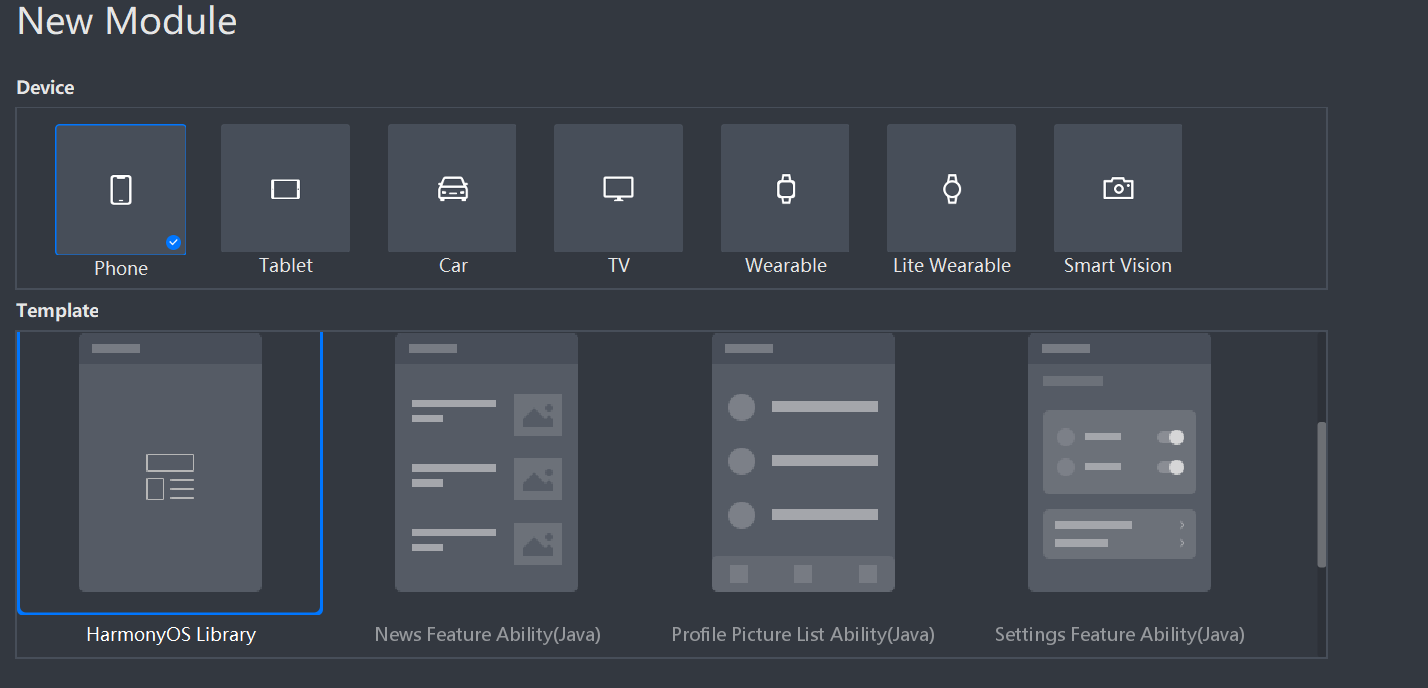 3.2. 新建一个SwipeLayout类
3.2. 新建一个SwipeLayout类
新建一个SwipeLayout类,继承自PositionLayout类
SwipeLayout的主要流程:
1. 首先通过xml的构造方法,为SwipeLayout添加拖拽监听;
2. 将LinkedHashMap
mDragEdges初始化为空,并确定主界面的显示位置;
3. 通过public void addDrag(DragEdge dragEdge, Component child) 方法将可拖拽的方向和对应展示的视图添加到mDragEdges,并设置其初始的ContentPosition;
public void addDrag(DragEdge dragEdge, Component child) { mDragEdges.put(dragEdge, child); switch (dragEdge) { case Left: child.setContentPosition(getWidth(), 0); break; case Right: HiLog.info(label, "Log_addDrag" + child.getHeight()); child.setContentPosition(-child.getWidth(), 0); break; case Top: child.setContentPosition(0, getHeight()); break; case Bottom: child.setContentPosition(0, -child.getHeight()); break; } child.setVisibility(INVISIBLE); addComponent(child, 0);}
4.在拖拽动作的监听回调方法中完成对视图的更新
A.在update回调中设置打开和关闭的边界以及边界内的位置刷新
- if (getSurfaceView().getContentPositionY() + dragInfo.yOffset <= 0) {
- close();
- } else if (getSurfaceView().getContentPositionY() + dragInfo.yOffset >= getHeight()) {
- open();
- } else {
- getSurfaceView().setContentPositionY(getSurfaceView().getContentPositionY() + (float) dragInfo.yOffset);
- getCurrentBottomView().setContentPositionY(getCurrentBottomView().getContentPositionY() + (float) dragInfo.yOffset);
- }
- if (isCloseBeforeDrag && mDragDistanceY < 0) {
- if (Math.abs(mDragDistanceY) >= mWillOpenPercentAfterClose * getBottomViewHeight()) {
- open();
- } else {
- close();
- }
- }
- if (!isCloseBeforeDrag && mDragDistanceY > 0) {
- if (Math.abs(mDragDistanceY) >= mWillOpenPercentAfterClose * getBottomViewHeight()) {
- close();
- } else {
- open();
- }
- }
利用Gradle可以将HarmonyOS Library库模块构建为HAR包,构建HAR包的方法如下:
在Gradle构建任务中,双击PackageDebugHar或PackageReleaseHar任务,构建Debug类型或Release类型的HAR。
待构建任务完成后,可以loadingview> bulid > outputs > har目录中,获取生成的HAR包。
项目源代码地址:https://github.com/isoftstone-dev/SwipeBackLayout
欢迎交流:https://harmonyos.51cto.com/column/30
©著作权归作者所有,如需转载,请注明出处,否则将追究法律责任