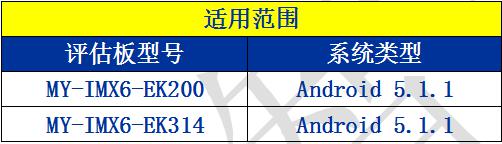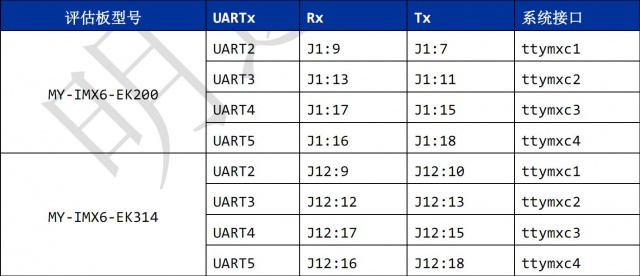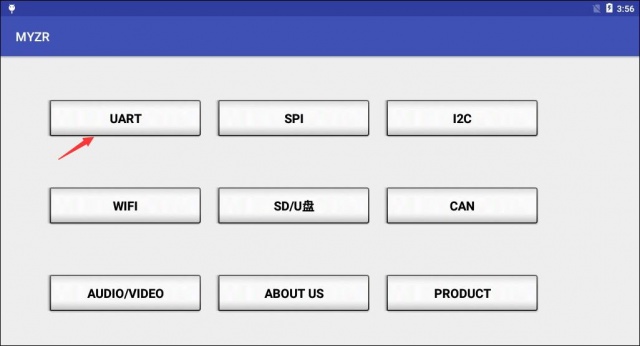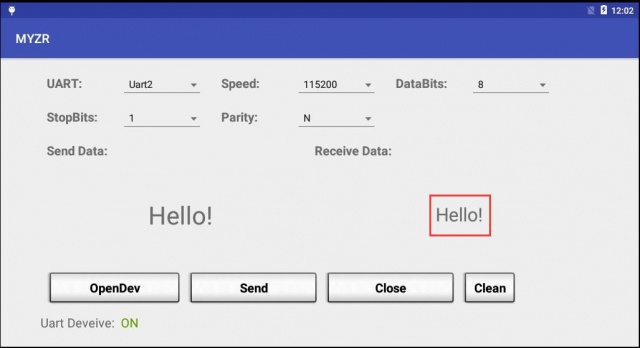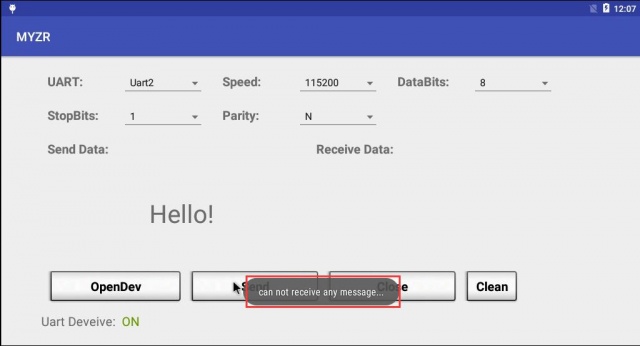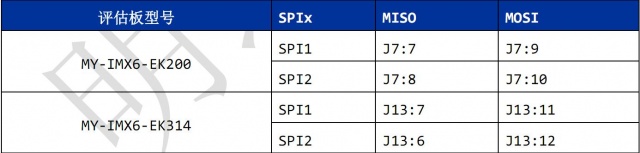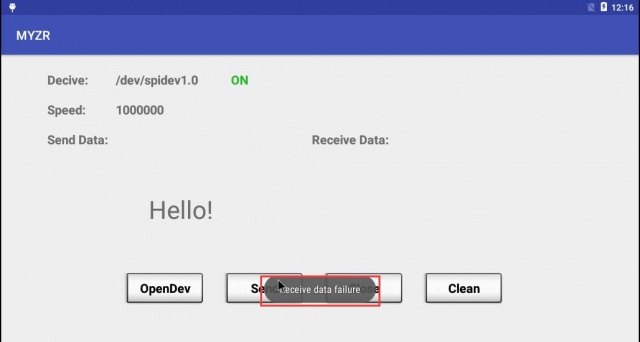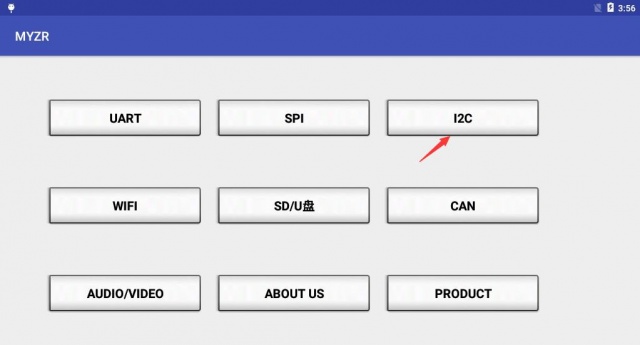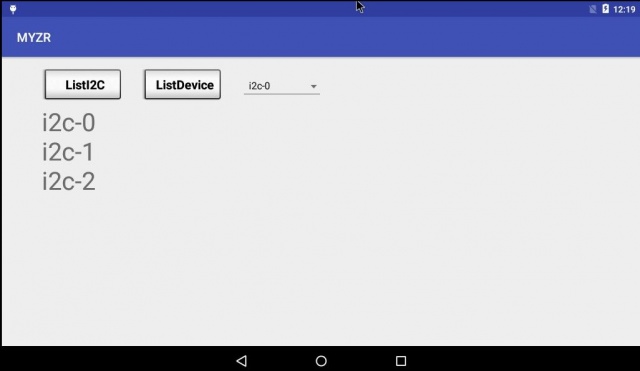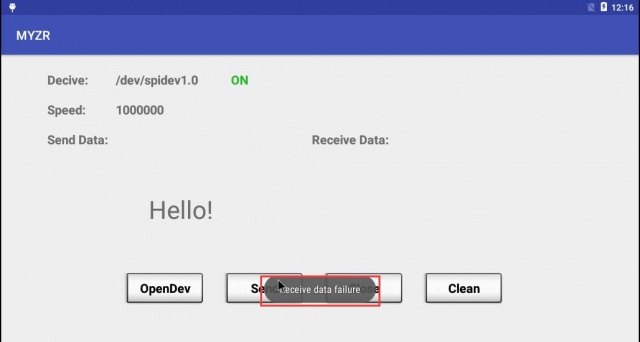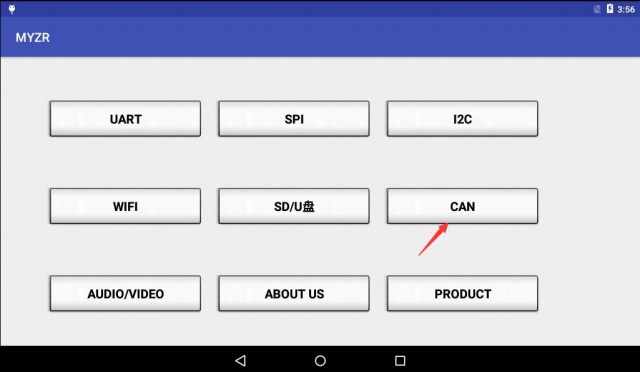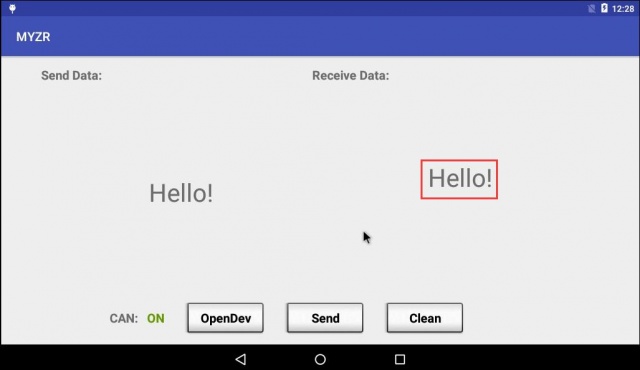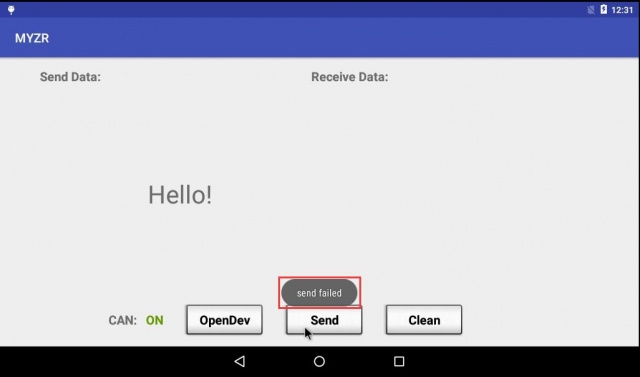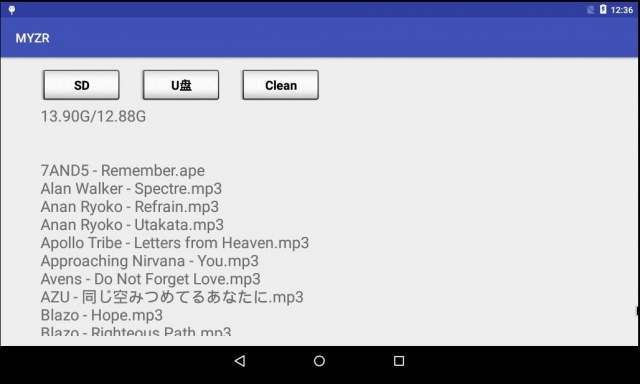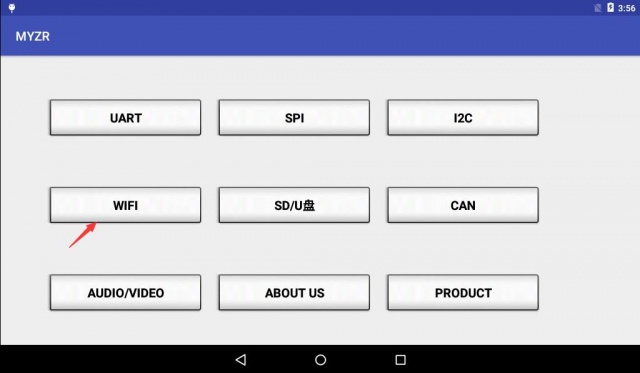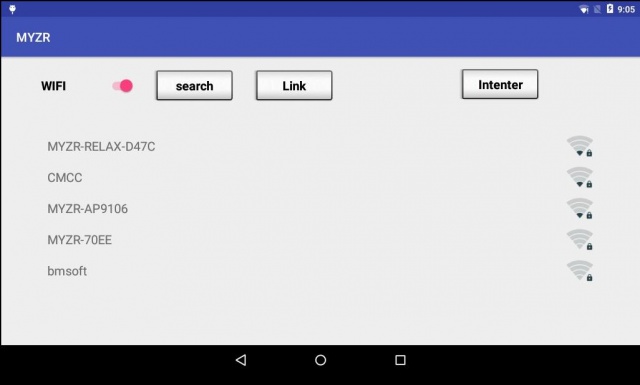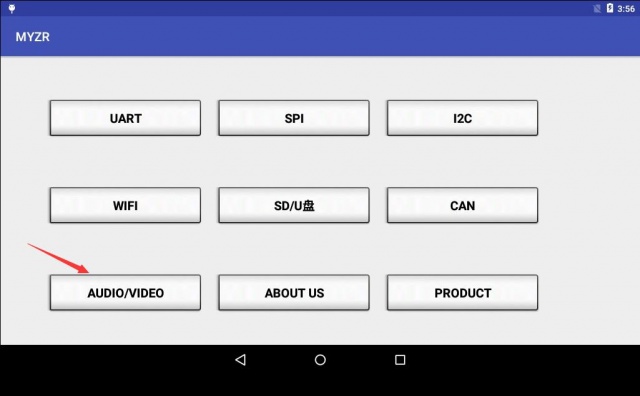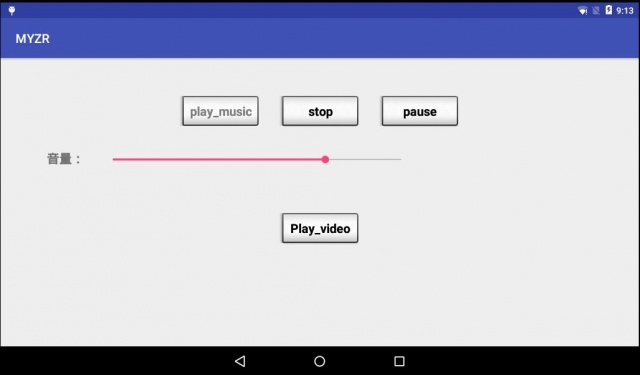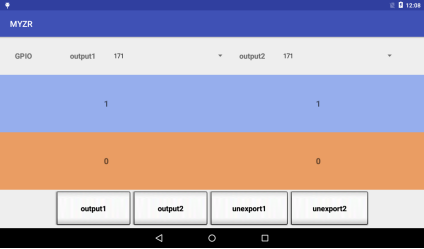1 适用范围(applicable scope)测试项目(test project)UART测试(UART test)测试说明(test instruction)(1)总共有4个串口,测试程序默认选择Uart2,可以根据需要选择其他串口。
total 4 serial interfaces,defaulted Uart2 by test program,but you can choose other interface as per what is needed。
(2)测试之前需要短接串口的收发管脚,不同的开发板短接的管脚有所不同,对应关系如下图:
need to shorten send&receive pins of interface before test,pins shortened are different among different development boards,correspondence as below :
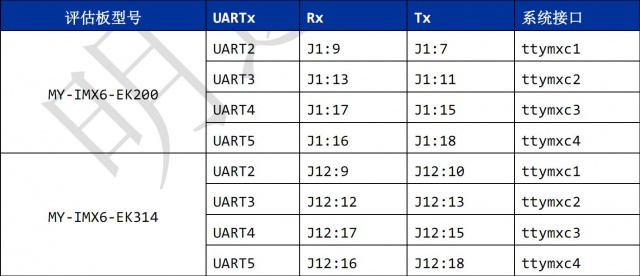
(3)这里选择默认配置,即Uart2,短接其对应的管脚。
here choose defaulted configuration,i.e Uart2,shorten the according pins。
测试方法(test method)(1)点击“Uart”按钮,启动测试程序。
click“Uart”button,to boot test program。
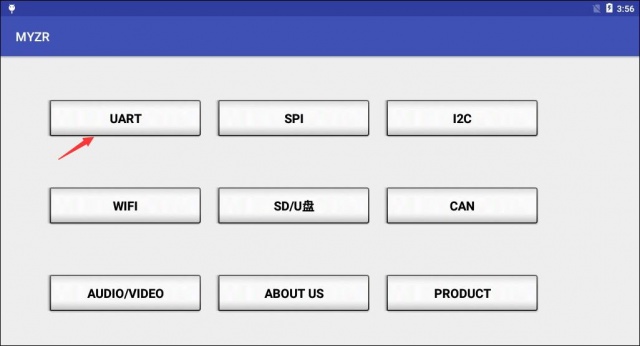
(2)点击“OpenDev”打开设备。
click“OpenDev”to open device。
(3)点击“send”发送数据。
click“send”to send data。
如果成功收到数据,文本框会在右边显示出来,说明测试成功,如下图:
if there is a successful receiving of data,texbox will be popuped on the right side,i.e.a success of test,as below:
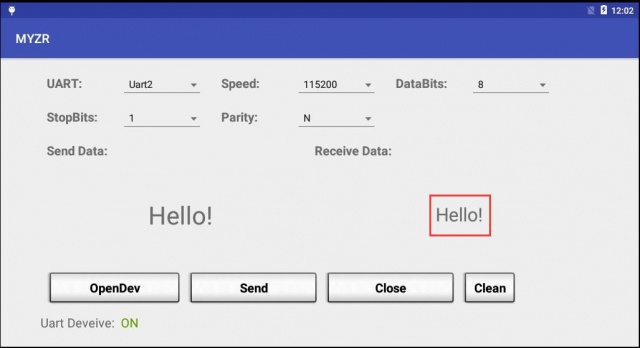
如果没有收到数据,则测试失败,请检查Uart管脚是否短接,错误如下图:
if not receiving of data,that means a failure of test, please check out whether pins were shortened, errors as below:
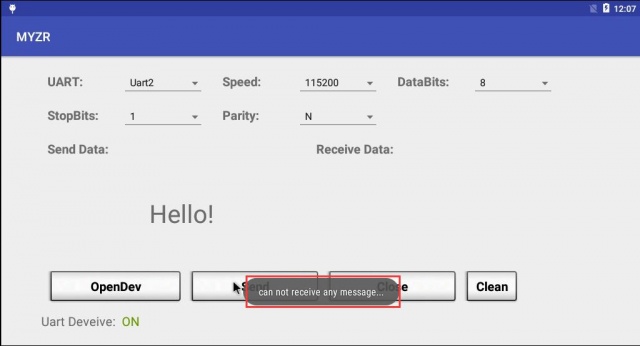
(5)测试完成,点击关闭,退出串口测试。
when test is finished,click close,to exit the test of serial interface。
SPI测试(SPI test)测试说明(test instruction)(1)测试之前需要短接SPI的管脚,不同的开发板短接的管脚有所不同,对应关系如下:
need to shorten SPI pins before test,pins shortened are different among different development boards,correspondence as below:
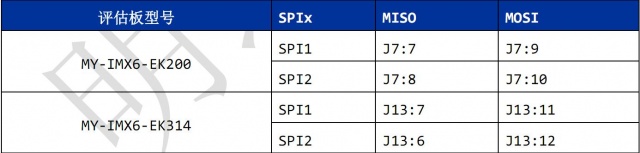
(2)EK200与测试程序对应的是SPI2;EK314与测试程序对应的是SPI1;根据实际情况短接相应的管脚。
EK200 match up with test program by SPI2;EK314 match up with test program by SPI1;so need to shorten pins according to actual condition。
2.2.2测试方法(2.2.2 test method)(1)点击“SPI”按钮,启动测试程序。
click“SPI”button,to boot test program。

(2)点击“OpenDev”打开设备。
click“OpenDev”to open device。
(3)点击“send”发送数据。如果成功收到数据,文本框会在右边的显示出来,说明测试成功,如下图:
click“send”to send data。if there is a successful receiving of data,texbox will be popuped on the right side,i.e.a success of test,as below:

如果没有收到数据,则测试失败,请检查管脚是否短接,错误如下图:
if not receiving of data,that means a failure of test, please check out whether pins were shortened, errors as below:
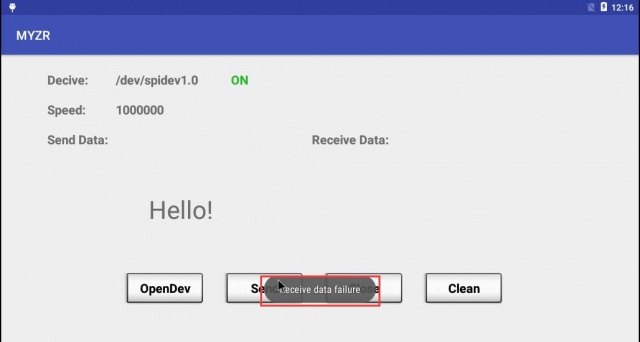
(4)测试完成,点击关闭,退出测试程序。
when test is finished,click close,to exit the test program。
I2C测试(I2C test)测试说明(test instruction)评估板总共有3条IIC总线,每条总线都有设备,测试程序仅仅是列出每条总线的设备而已,其他不做测试。
there are total 3 IIC bus on evaluation board,each bus has its own device,test program only list the device for each bus,not for test。
测试方法(test method)(1)点击“I2C”按钮,启动测试程序。
click“I2C”button,to boot test program。
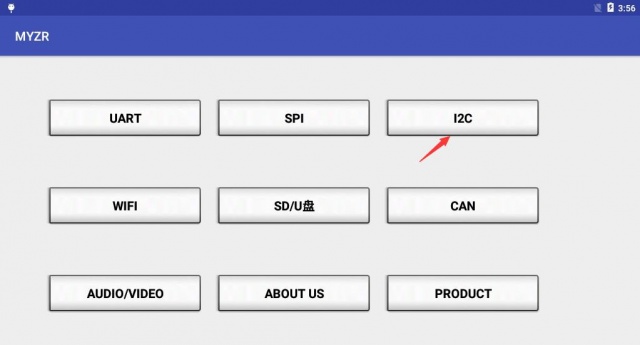
(2)点击“ListI2C”,列出所有I2C总线,总共3条,如下图:
click“ListI2C”,to list all I2C bus,total 3 units,the following figure:
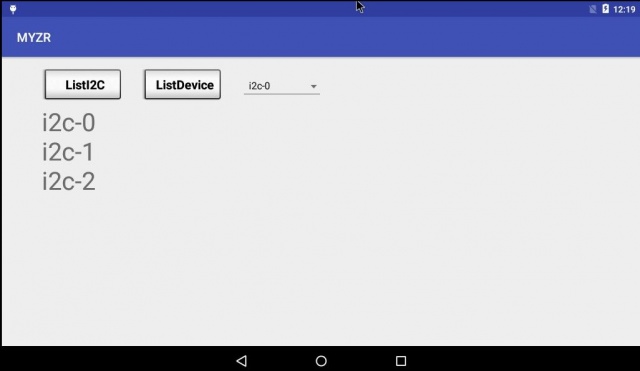
(3)点击“ListDevice”列出其中一条总线上的所有设备,默认是i2c-0,如下图:
click“ListDevice”to list all devices on one of the bus,default is i2c-0,as below:
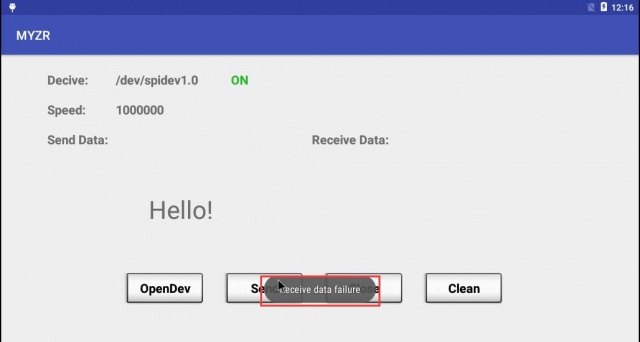
(4)点击右边的下拉菜单,分别列出另外两条总线上的设备,如下图:
click drop-down manu on right,to get separate list of devices on the other two bus,example:
640px
640px
(5)测试完成,退出测试。
finish test,exit test。
CAN测试(CAN test)测试说明(test instruciton)测试之前需要连接CAN的管脚,将CAN1的CAN_L和CAN2的CAN_L连接,将CAN1的CAN_H和CAN2的CAN_H连接。
need to connect CAN pins before test,connect CAN_L of CAN1 with CAN_L of CAN2,connect CAN_H of CAN1 with CAN_H CAN2。
测试方法(test method)(1)点击“CAN”按钮,启动测试程序
click“CAN”button,to boot test program
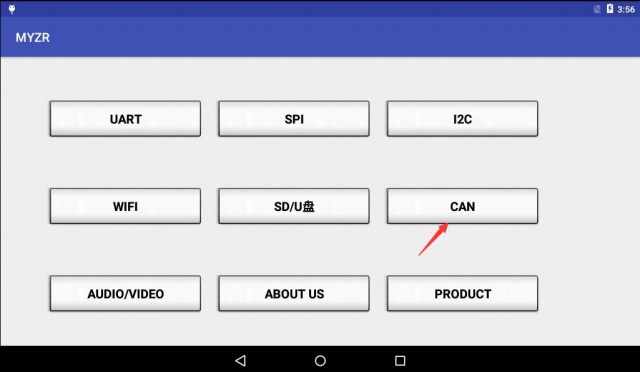
(2)点击“OpenDev”打开设备,点击“Send”,发送数据,如果成功接收到数据,文本框会在右边显示出来,如下图:)
click“OpenDev”to open device,click“Send”to send data,if there is a successful receiving of data,texbox will be popuped on the right side,as below:
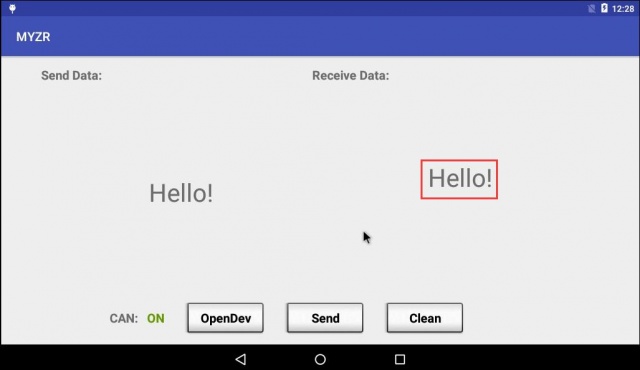
如果没有收到数据,则测试失败,请检查CAN的管脚是否短接,错误如下图:
if not receiving of data,that means a failure of test, please check out whether CAN pins were shortened,errors as below:
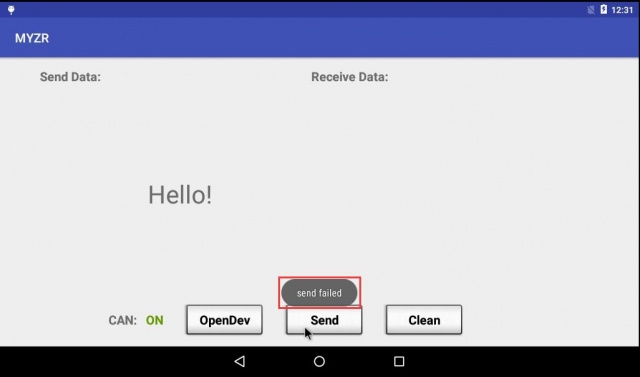
(3)测试完成,退出CAN测试。
test is over,exit CAN test。
USB&SD测试(USB&SD test)测试说明(test instruction)(1)检测USB和SD读写是否正常。
check out whether USB and SD read & write is normal or not。
测试方法(test method)(1)点击“SD/U盘”按钮,启动测试程序。
click“SD/U disk”button,to boot test program。

(2)插入U盘或者SD卡,点击“SD”或“U盘”按钮读出SD卡或U盘的内容。
insert U disk or SD card,click“SD”or“U disk”button to read out the content of SD card or U disk。
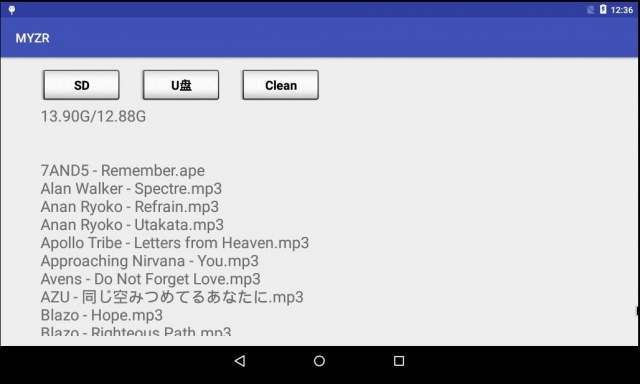
(3)测试完成,退出测试程序
test is over,exit test program
WIFI&网口测试(WIFI& lan port test)测试说明(test instruction)检测WIFI与网口功能。
check out function of WIFI and lan port。
WIFI测试方法(WIFI test method)(1)点击“WIFI按钮”,启动测试程序。
click“WIFI button”,to boot test program。
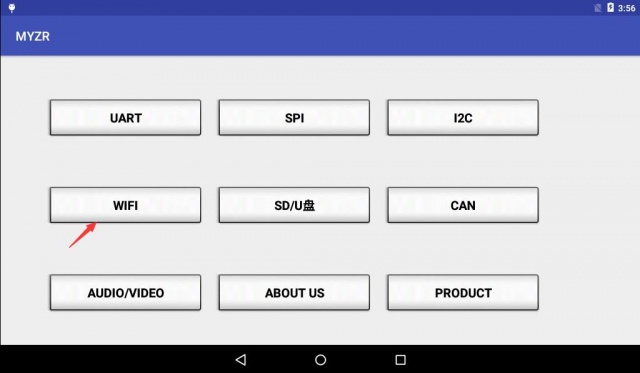
(2)点击“wifi”开关,打开wifi后点击“search”搜索wifi.
click“wifi”switch,after open wifi then click“search”to search wifi.
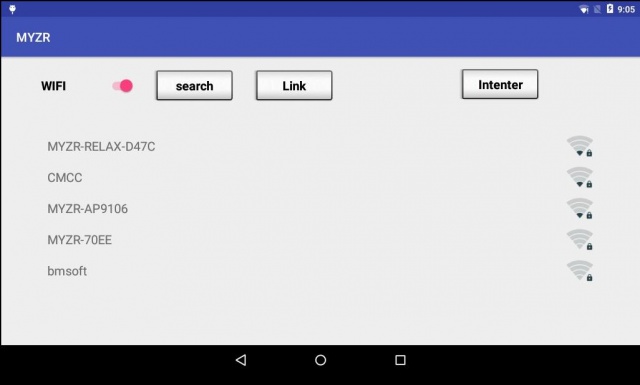
(3)点击要连接的Wifi,输入密码进行连接。
click Wifi which will be linked,enter password for the link。
(4)连接成功后点击“Link”按钮连接百度。
if a successful link,then click“Link”to link with baidu。
(5)若连接失败检查网络是否畅顺。
if failure of link,please check out whether network is working。
网口测试方法(lan port test method)(1)将能正常上网的网线连接到网口
connect lan cable with lan port
(2)点击“Intent”按钮连接百度
click“Intent”button to link to baidu
多媒体测试(multi media test)测试说明(test instruction)(1)测试音频和视频的功能。
test functions of audio and vedio。
测试方法(test method)(1)点击“Audio/video”按钮,启动测试程序。
click“Audio/video”button,to boot test program。
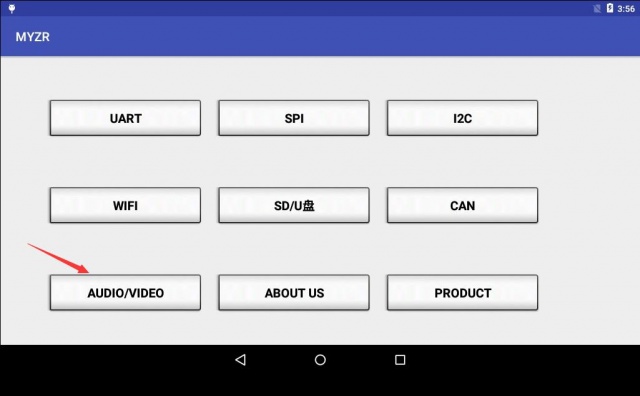
(2)插上耳机,点击“Play_music”,可以听到一段音乐。
wear earphone,click“Play_music”,can hear a piece of music。
(3)点击“Play_video”,播放一段视频。
click“Play_video”,to play a piece of vedio。
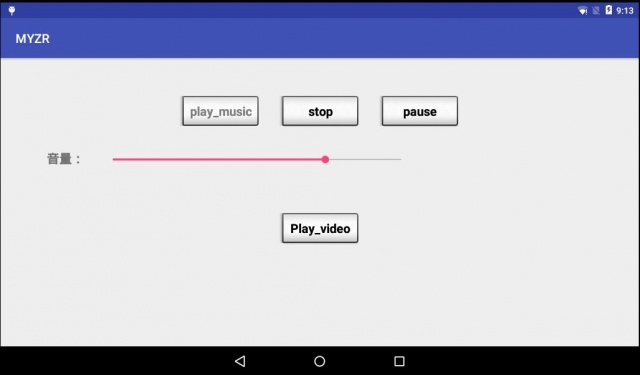
(4)测试完成,退出测试程序。
test is over,exit test program。
GPIO(GPIO test)测试说明(test instruction)(1)测试GPIO的功能。
test functions of GPIO。
测试方法(test method)(1)在output1或output2下拉框选择要测试的GPIO端口。
Click and select the GPIO port to test in the output1 or output2 drop-down box。
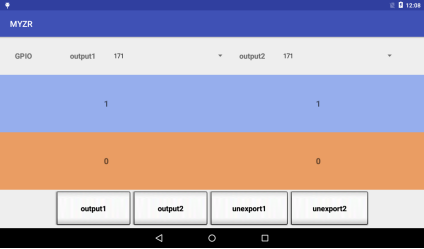
(2)点击output1可以控制左边端口的电平,output2可以控制右边端口的电平。
Click the button named“output1“ to control the level of the left port, and click the button named "output2" can control the level of the right port。
(3)点击左边的1可以把output1的电平拉高,点击左边的0可以把电平拉低同理点击右边的数字可以控制output2的电平。
Click the "1" in the left side can make "output1" be high level, click the 0 in the left side can make "output1" be low level. You also can click on the right side of the figure to control the level of "output2" as well。
产品介绍(product instroduction)产品图片(product photo)(1)点击“Product”按钮,可以看到我司产品图片介绍,左右滑动屏幕能了解更多。
click“Product”button,you can see the instruduction and photo of our products,left or right sliding screen for more information。