在好多AR项目中都会用到拍照功能,把AR展示的东西进行一下分享,下面就说一下在unity环境下,结合vuforia sdk和GalleryScreenshot插件实现拍照截图功能。
我们使用的插件是GalleryScreenshot
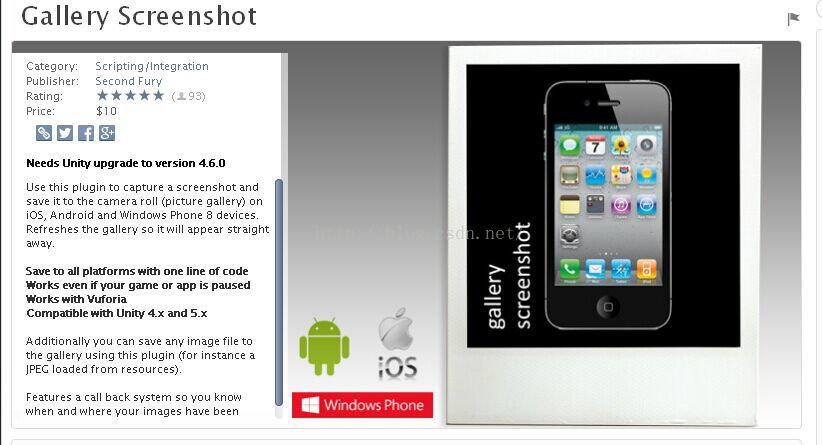
这个插件可以支持win、安卓、ios等平台。不仅仅是可以进行保存而且还是可以保存到相册中,保存功能我们一般都可以通过Unity提供的api实现,但是不好实现的是保留的路径,安卓和ios不一样,这个插件就帮我们解决这个问题。
功能实现过程,先要导出vuforia sdk到项目中,在导入 GalleryScreenshot插件。
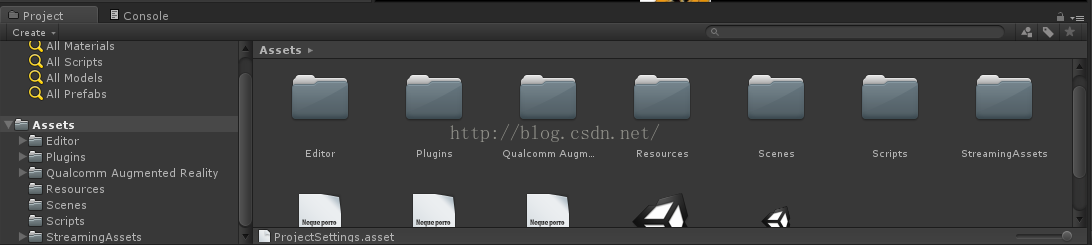
和制作普通AR应用一样,只不过在加上拍照就可以
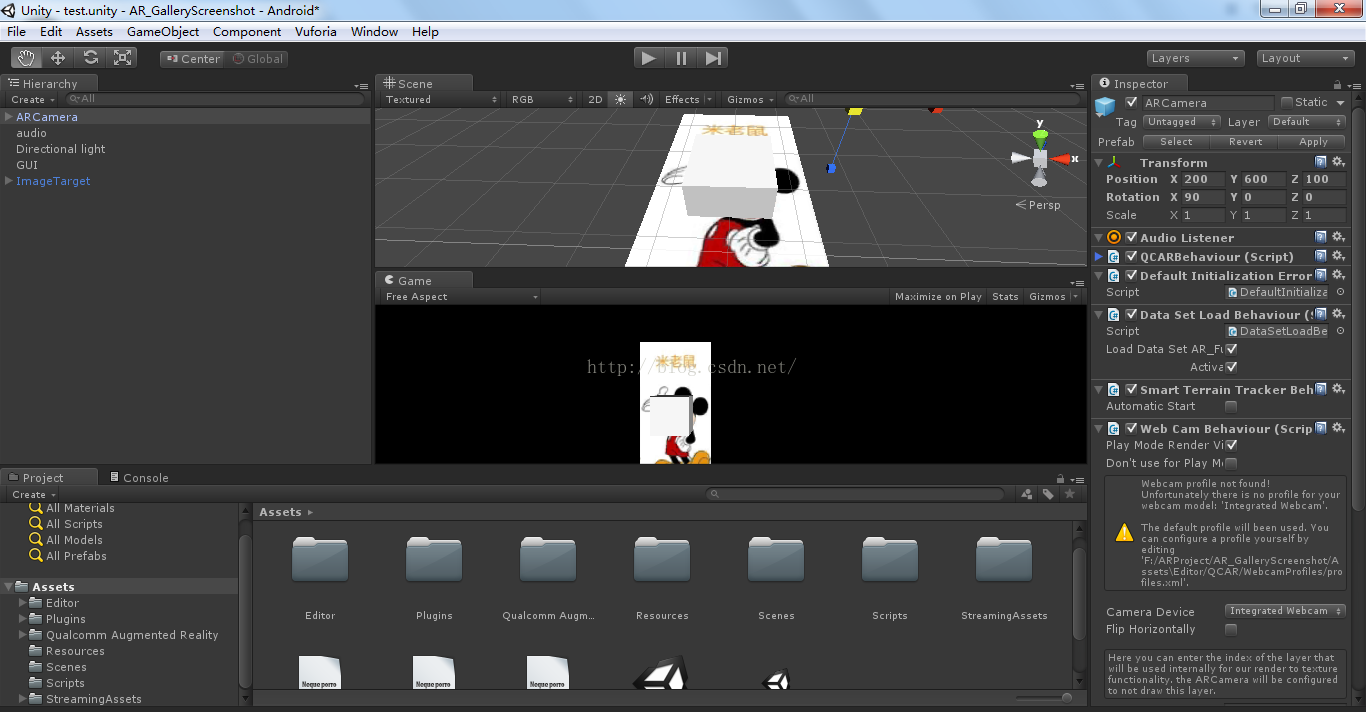
GUI上面就是拍成功能实现代码

using UnityEngine;
using System.Collec
tions;
using System.IO;
public class GalleryScreenshotExample : MonoBehaviour {
public Texture2D texture;
bool saved = false;
bool saved2 = false;
public AudioSource audio;
void Start ()
{
texture = null;
ScreenshotManager.ScreenshotFinishedSaving += ScreenshotSaved;
ScreenshotManager.ImageFinishedSaving += ImageSaved;
}
void OnGUI ()
{
//GUILayout.Label("Example scene showing: n1. how to save a screenshotn" +
// "2. how to save an image from your assets");
if(GUILayout.Button ("Take Screenshot", GUILayout.Width (200), GUILayout.Height(80)))
{
StartCoroutine(ScreenshotManager.Save("MyScreenshot", "MyApp", true));
audio.Play();
}
if(saved) GUILayout.Label ("Screenshot was successfully saved");
GUILayout.Space(40);
GUILayout.Label(texture);
//if(GUILayout.Button ("Save " + texture.name, GUILayout.Width (200), GUILayout.Height(80)))
//{
// StartCoroutine("SaveAssetImage");
//}
if(saved2) GUILayout.Label(texture.name + " was successfully saved");
}
IEnumerator SaveAssetImage ()
{
byte[] bytes = texture.EncodeToPNG();
string path = Application.persistentDataPath + "/MyImage.png";
File.WriteAllBytes(path, bytes);
yield return new WaitForEndOfFrame();
StartCoroutine(ScreenshotManager.SaveExisting(path, true));
}
void ScreenshotSaved()
{
Debug.Log ("screenshot finished saving");
saved = true;
}
void ImageSaved()
{
Debug.Log (texture.name + " finished saving");
saved2 = true;
}
}

注意一下权限的设置。在导出安卓,经过测试完全可以使用。
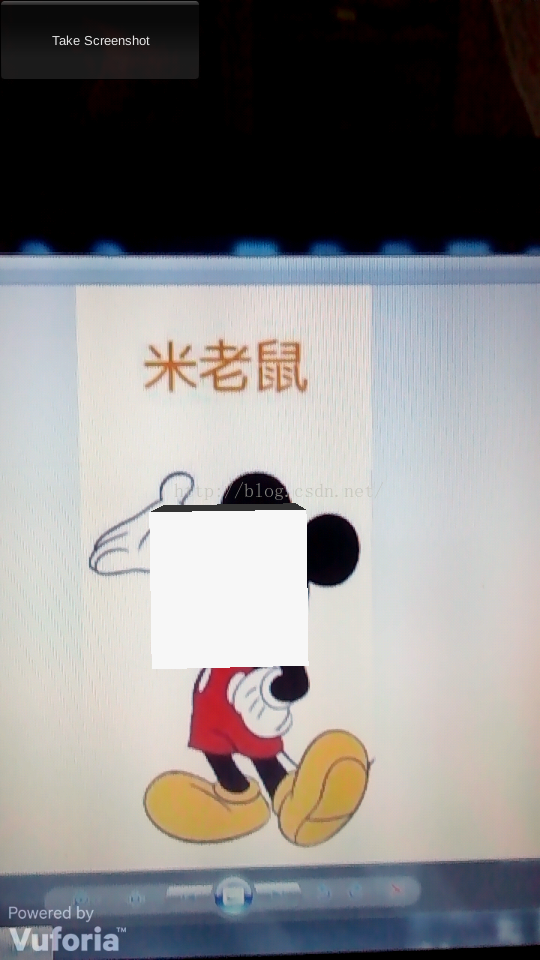
在安卓系统下它会存在你
手机相册里,你打开相册就能看到。


