[文章]HarmonyOS实战——TextField文本输入框组件基本使用
0
4
- 【鸿蒙专栏,从入门到实战系列】:https://bbs.elecfans.com/user/4697363/posts/
1. TextField组件基本用法
组件说明:
- 是Text的子类,用来进行用户输入数据的
常见属性:
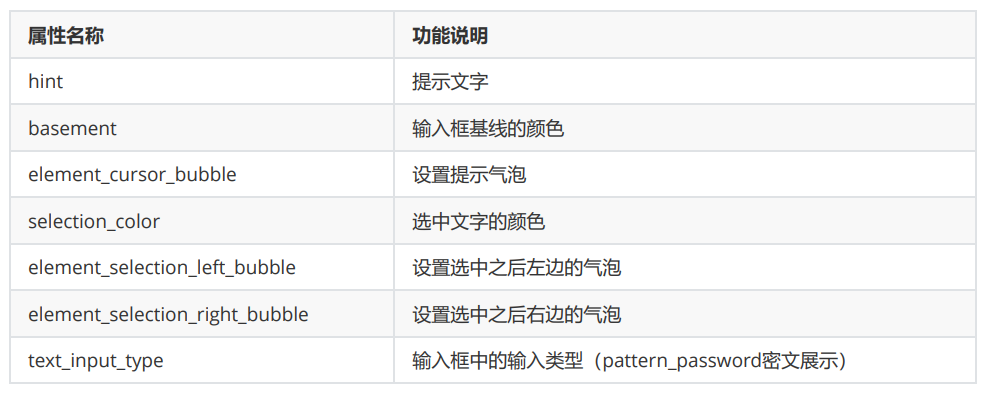
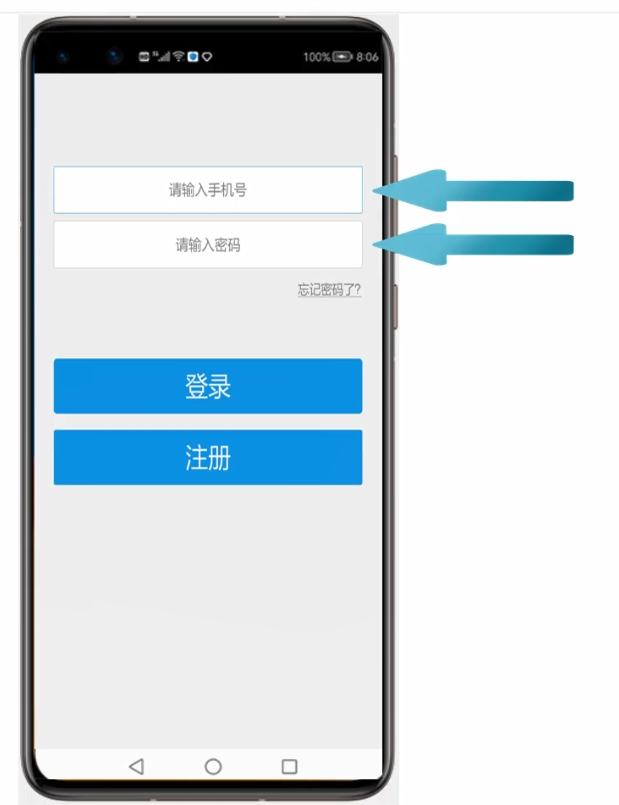
- <TextField
- ohos:id="$+id:text"
- ohos:height="50vp"
- ohos:width="319vp"
- ohos:background_element="#FFFFFF"
- ohos:hint="请输入信息"
- ohos:layout_alignment="horizontal_center"
- ohos:text_alignment="center"
- ohos:text_color="#999999"
- ohos:text_size="17fp"
- ohos:top_margin="100vp"/>
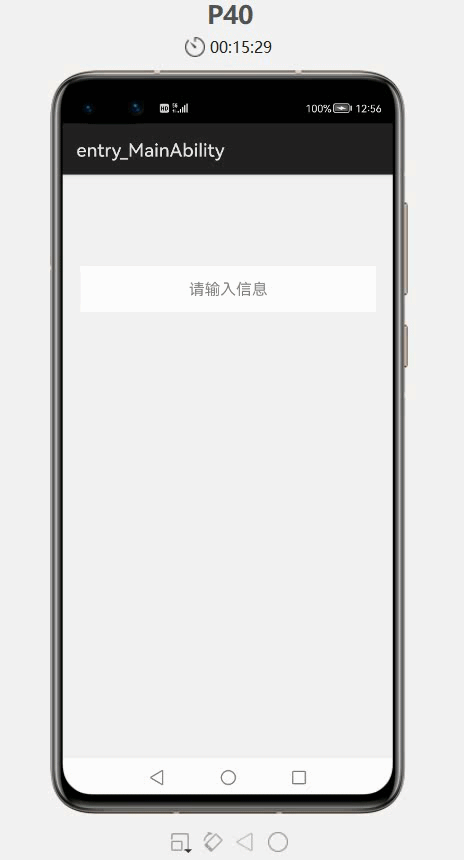
2. TextField案例——获取文本输入框中的内容并进行Toast提示
- 通过TextField获取文本输入框中的内容并进行Toast提示
- 新建项目:TextFieldApplication
ability_main
- <?xml version="1.0" encoding="utf-8"?>
- <DirectionalLayout
- xmlns:ohos="http://schemas.huawei.com/res/ohos"
- ohos:height="match_parent"
- ohos:width="match_parent"
- ohos:background_element="#F2F2F2"
- ohos:orientation="vertical">
- <TextField
- ohos:id="$+id:text"
- ohos:height="50vp"
- ohos:width="319vp"
- ohos:background_element="#FFFFFF"
- ohos:hint="请输入信息"
- ohos:layout_alignment="horizontal_center"
- ohos:text_alignment="center"
- ohos:text_color="#999999"
- ohos:text_size="17fp"
- ohos:top_margin="100vp"/>
- <Button
- ohos:id="$+id:but"
- ohos:height="47vp"
- ohos:width="319vp"
- ohos:background_element="#21a8FD"
- ohos:layout_alignment="center"
- ohos:text="获取信息"
- ohos:text_alignment="center"
- ohos:text_color="#FEFEFE"
- ohos:text_size="24vp"
- ohos:top_margin="77vp"/>
- </DirectionalLayout>
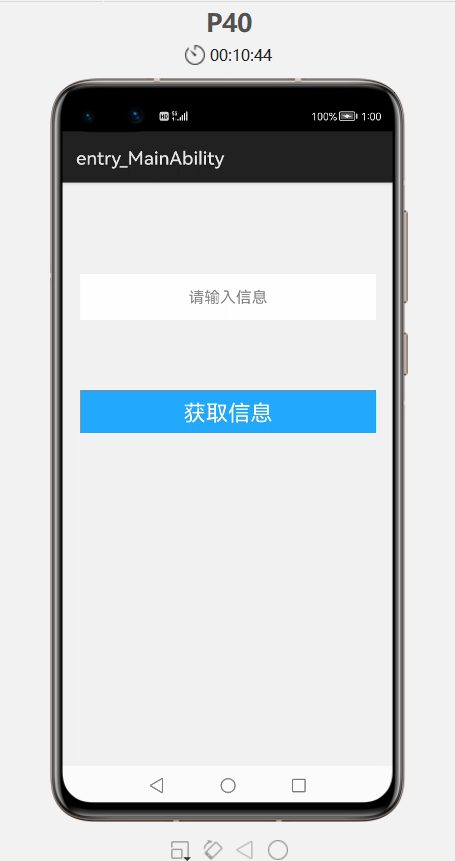
- 因为要在 onClick 方法中用到 TextField 和 Button 这两个组件,所以要把这两个组件移到成员位置,使其成为成员变量后,onClick 方法才能访问的到
MainAbilitySlice
- package com.xdr630.textfieldapplication.slice;
- import com.xdr630.textfieldapplication.ResourceTable;
- import ohos.aafwk.ability.AbilitySlice;
- import ohos.aafwk.content.Intent;
- import ohos.agp.components.Button;
- import ohos.agp.components.Component;
- import ohos.agp.components.TextField;
- import ohos.agp.utils.LayoutAlignment;
- import ohos.agp.window.dialog.ToastDialog;
- public class MainAbilitySlice extends AbilitySlice implements Component.ClickedListener {
- TextField tf;
- Button but;
- @Override
- public void onStart(Intent intent) {
- super.onStart(intent);
- super.setUIContent(ResourceTable.Layout_ability_main);
- //1.找到文本组件框对象
- tf = (TextField) findComponentById(ResourceTable.Id_text);
- //找到按钮组件对象
- but = (Button) findComponentById(ResourceTable.Id_but);
- //2.给按钮绑定点击事件
- //当点击了按钮之后,就要获取文本输入框的内容
- but.setClickedListener(this);
- }
- @Override
- public void onActive() {
- super.onActive();
- }
- @Override
- public void onForeground(Intent intent) {
- super.onForeground(intent);
- }
- @Override
- public void onClick(Component component) {
- //当点击了按钮之后,获取文本输入框的内容
- String message = tf.getText();
- //利用一个Toast将信息弹出
- ToastDialog td = new ToastDialog(this);
- //大小不用设置,默认是包裹内容的
- //自动关闭不用设置,默认到了时间之后就自动关闭
- //默认持续时间是 2秒
- //设置Toast的背景
- td.setTransparent(true);
- //位置(默认居中)
- td.setAlignment(LayoutAlignment.BOTTOM);
- //设置一个偏移
- td.setOffset(0,200);
- //设置Toast内容
- td.setText(message);
- //让Toast出现
- td.show();
- }
- }
- 运行:
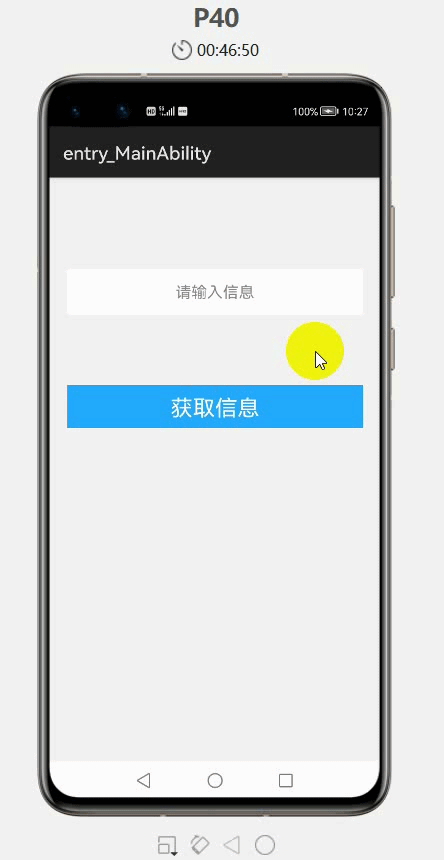
3. TextField组件高级用法
3.1 密码的密文展示
- 当输入密码的时候会变成密文展示
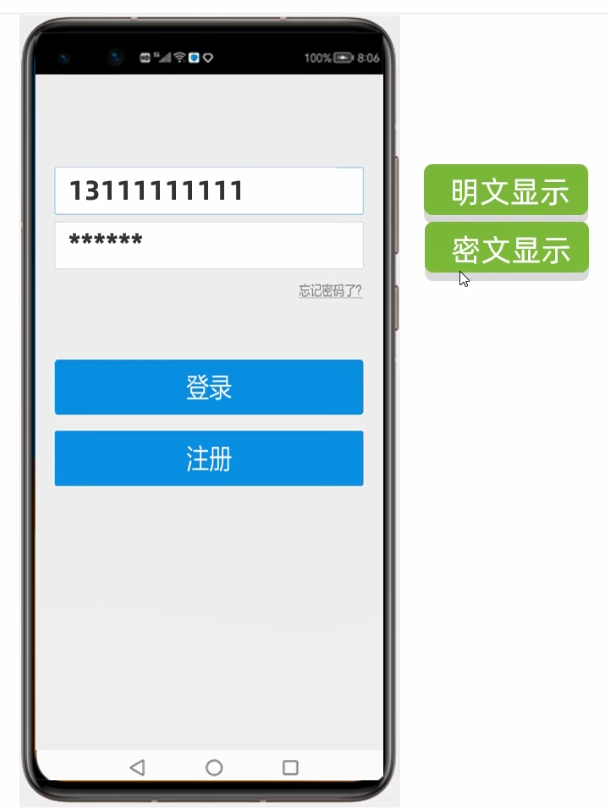
- ohos:text_input_type="pattern_password":表示输入的密码以密文的方式显示
- 基本使用:
- <?xml version="1.0" encoding="utf-8"?>
- <DirectionalLayout
- xmlns:ohos="http://schemas.huawei.com/res/ohos"
- ohos:height="match_parent"
- ohos:width="match_parent"
- ohos:orientation="vertical"
- ohos:background_element="#F2F2F2">
- <TextField
- ohos:height="50vp"
- ohos:width="319vp"
- ohos:hint="请输入信息"
- ohos:text_size="17fp"
- ohos:hint_color="#999999"
- ohos:text_alignment="center"
- ohos:top_margin="100vp"
- ohos:layout_alignment="horizontal_center"
- ohos:background_element="#FFFFFF"
- ohos:text_input_type="pattern_password"/>
- </DirectionalLayout>
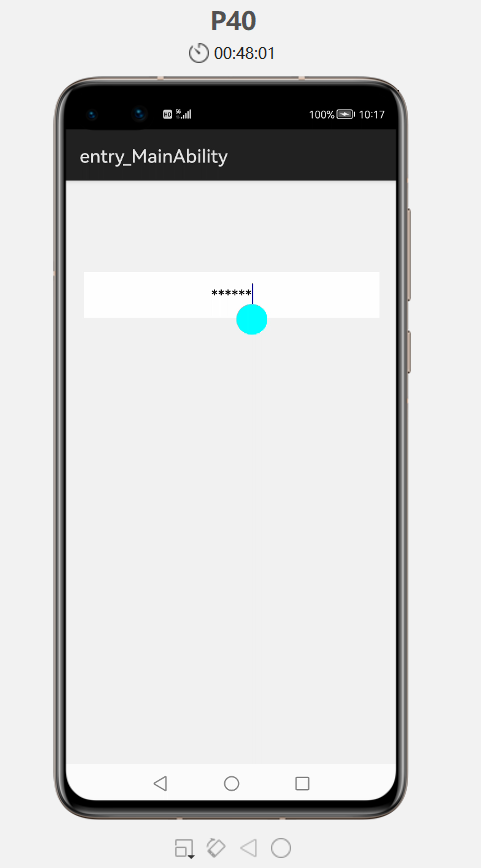
3.2 基线的设置
- 有的时候文本输入框并不是一个框,而是下面有一条横线,这条线华为官方叫做 基线
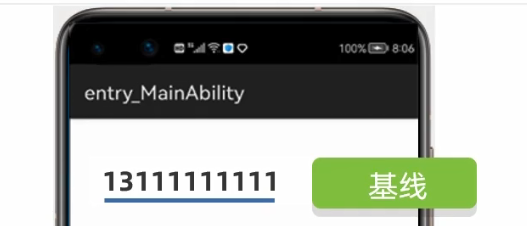
- 把文本输入框使用横线表示,在上面加上一条基线,把输入框的背景颜色去掉
- <TextField
- ohos:height="50vp"
- ohos:width="319vp"
- ohos:hint="请输入信息"
- ohos:text_size="17fp"
- ohos:hint_color="#999999"
- ohos:text_alignment="center"
- ohos:top_margin="100vp"
- ohos:layout_alignment="horizontal_center"
- ohos:text_input_type="pattern_password"
- ohos:basement="#000000"
- />
- 如果以后看到一条基线,然后在输入一些数字信息,这还是 TextField 文本输入框组件,只不过是背景色没有设置,让它跟布局的颜色一致了,看不到背景而已
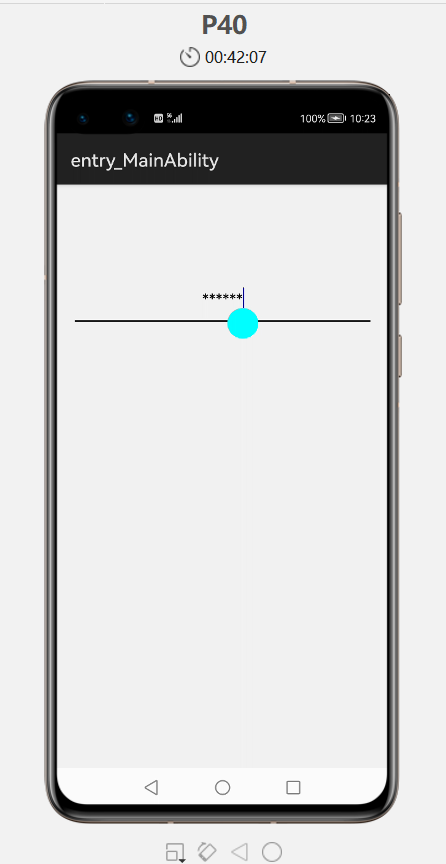
- 当用鼠标长按选中输入的内容后,就会选中内容,前面的光标和后面的光标,以及中间选中的内容颜色会改变,华为官方给前、后的光标,以及没有选中内容状态下出现的小气球取名为气泡
- <TextField
- ohos:height="50vp"
- ohos:width="319vp"
- ohos:hint="请输入信息"
- ohos:text_size="17fp"
- ohos:hint_color="#999999"
- ohos:text_alignment="center"
- ohos:top_margin="100vp"
- ohos:layout_alignment="horizontal_center"
- ohos:basement="#000000"
- />
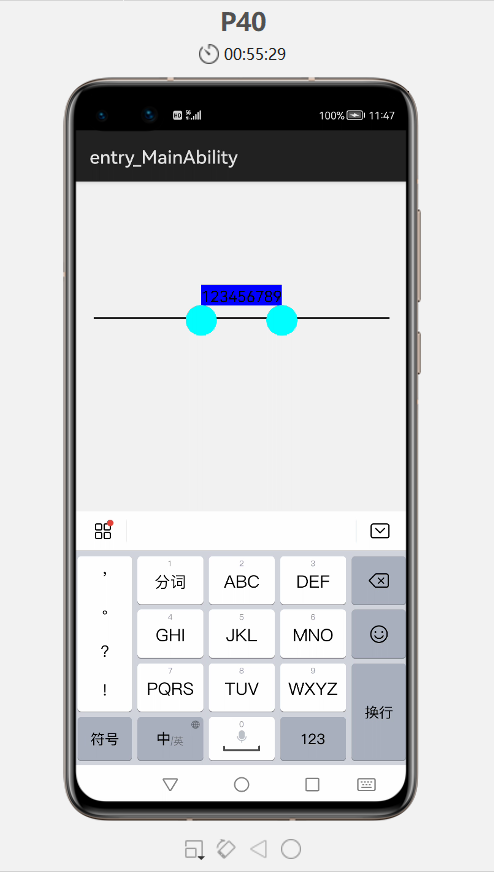
- 可以设置左边、右边,以及没有选中情况下的气泡
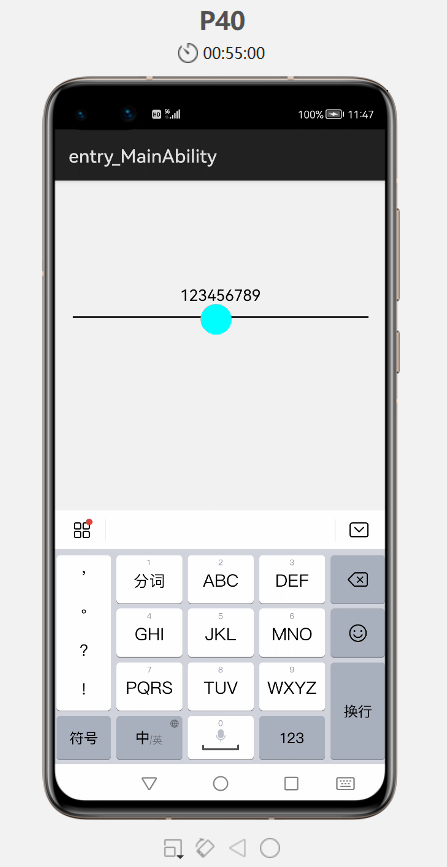
- 气泡的图片、颜色都是可以自定义的
- 以下用到的图片可自取:https://www.aliyundrive.com/s/wT22d1Vb1BV
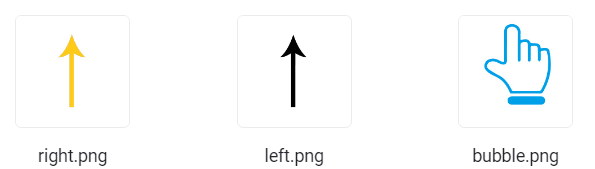
- 把左、右,以及中间没有选中的气泡图片复制到 media 文件夹下
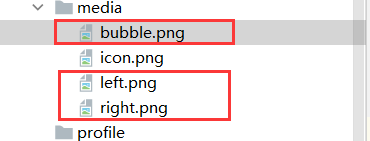
- <TextField
- ohos:height="50vp"
- ohos:width="319vp"
- ohos:hint="请输入信息"
- ohos:text_size="17fp"
- ohos:hint_color="#999999"
- ohos:text_alignment="center"
- ohos:top_margin="100vp"
- ohos:layout_alignment="horizontal_center"
- ohos:basement="#000000"
- ohos:element_selection_left_bubble="$media:left"
- ohos:element_selection_right_bubble="$media:right"
- ohos:element_cursor_bubble="$media:bubble"
- ohos:selection_color="#FF0000"
- />
- ohos:element_selection_left_bubble、ohos:element_selection_right_bubble分别设置左右气泡显示的图片
- ohos:element_cursor_bubble:设置没有选中时的气泡图片
- ohos:selection_color:设置选中时内容的颜色
- 运行:
-
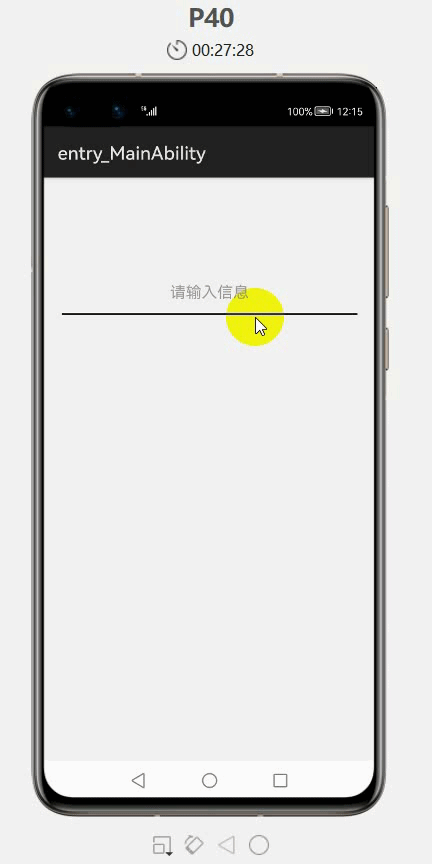
在一些APP中,登录界面密码输入框那里有个小眼睛,按住小眼睛后就可以看到密码的明文展示,松开小眼睛又恢复到密文状态了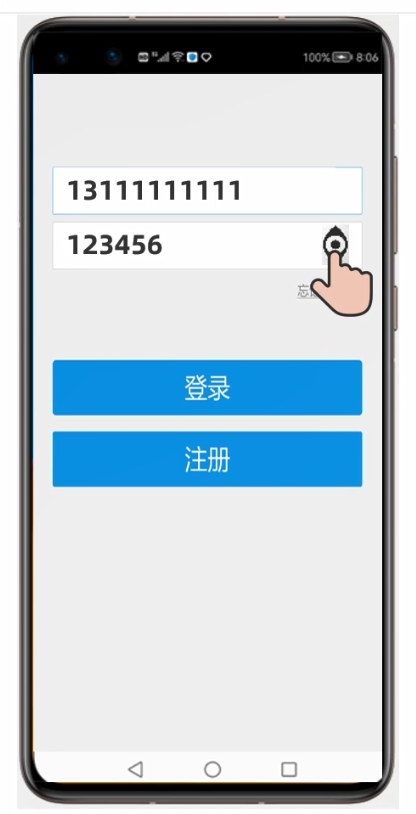
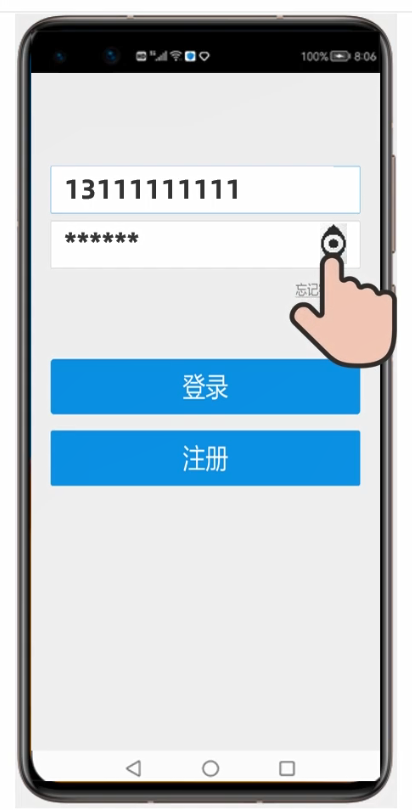
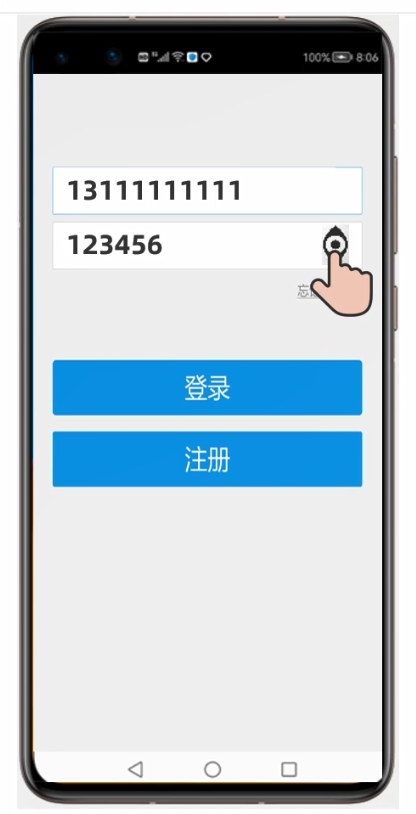
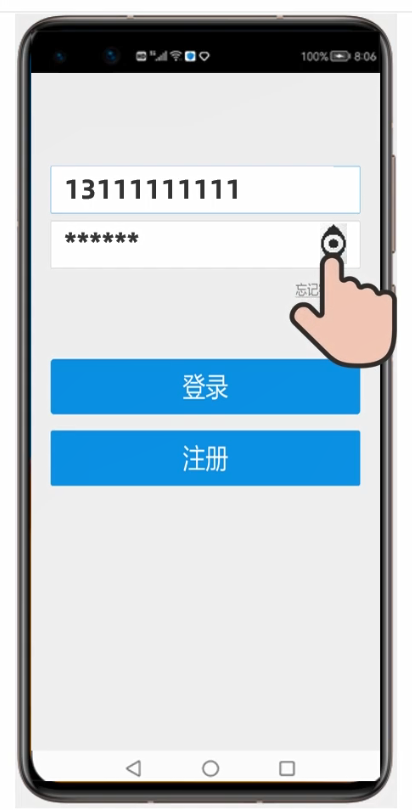
- 把“小眼睛”改成Button组件,实现的逻辑原理也是一样的
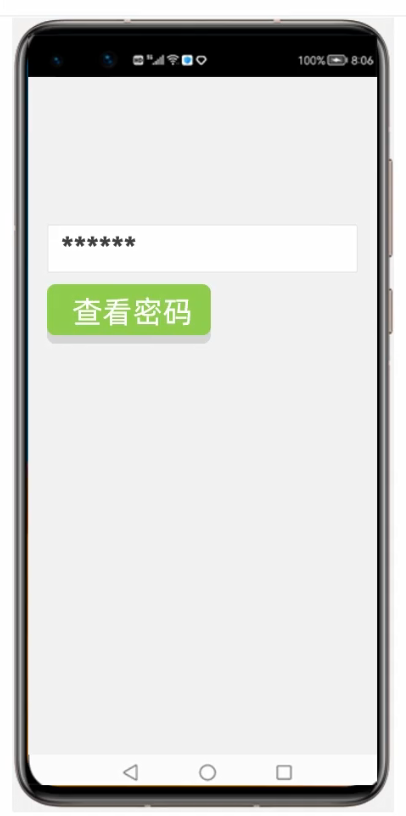
需求分析:
- 按住按钮不松,将输入框中的密码变成明文
- 松开按钮之后,输入框中的密码变回密文
新建项目:TextFieldApplication3
ability_main
- <?xml version="1.0" encoding="utf-8"?>
- <DirectionalLayout
- xmlns:ohos="http://schemas.huawei.com/res/ohos"
- ohos:height="match_parent"
- ohos:width="match_parent"
- ohos:orientation="vertical"
- ohos:background_element="#F2F2F2"
- >
- <TextField
- ohos:id="$+id:text"
- ohos:height="50vp"
- ohos:width="319vp"
- ohos:hint="请输入密码"
- ohos:text_size="17fp"
- ohos:hint_color="#999999"
- ohos:text_alignment="center"
- ohos:top_margin="100vp"
- ohos:layout_alignment="horizontal_center"
- ohos:background_element="#FFFFFF"
- ohos:text_input_type="pattern_password"/>
-
- <Button
- ohos:id="$+id:but"
- ohos:height="47vp"
- ohos:width="319vp"
- ohos:text="查看密码"
- ohos:text_size="24vp"
- ohos:text_color="#FEFEFE"
- ohos:text_alignment="center"
- ohos:background_element="#21a8FD"
- ohos:top_margin="77vp"
- ohos:layout_alignment="center"/>
- </DirectionalLayout>
MainAbilitySlice
- package com.xdr630.textfieldapplication3.slice;
- import com.xdr630.textfieldapplication3.ResourceTable;
- import ohos.aafwk.ability.AbilitySlice;
- import ohos.aafwk.content.Intent;
- import ohos.agp.components.Button;
- import ohos.agp.components.Component;
- import ohos.agp.components.InputAttribute;
- import ohos.agp.components.TextField;
- import ohos.multimodalinput.event.TouchEvent;
- public class MainAbilitySlice extends AbilitySlice implements Component.TouchEventListener {
- TextField tf;
- @Override
- public void onStart(Intent intent) {
- super.onStart(intent);
- super.setUIContent(ResourceTable.Layout_ability_main);
- //1.找到两个组件对象
- tf = (TextField) findComponentById(ResourceTable.Id_text);
- Button but = (Button) findComponentById(ResourceTable.Id_but);
- //2.要给按钮绑定一个触摸事件
- //因为在触摸事件中,才能获取到按下不松或松开
- //单击事件——只能捕获到点击了一下
- but.setTouchEventListener(this);
- }
- @Override
- public void onActive() {
- super.onActive();
- }
- @Override
- public void onForeground(Intent intent) {
- super.onForeground(intent);
- }
- @Override
- //参数一:现在触摸的按钮
- //参数二:动作对象
- public boolean onTouchEvent(Component component, TouchEvent touchEvent) {
- int action = touchEvent.getAction();
- if (action == TouchEvent.PRIMARY_POINT_DOWN){//表示按下不松的时候
- //当按下不送的时候,将文本框中密码变成明文
- tf.setTextInputType(InputAttribute.PATTERN_NULL);
- }else if (action == TouchEvent.PRIMARY_POINT_UP){//表示松开的时候
- //当松开的时候,将文本框中的密码变回密文
- tf.setTextInputType(InputAttribute.PATTERN_PASSWORD);
- }
- //true:表示触摸事件的后续动作还会进行触发
- //false:表示触摸事件只触发第一个按下不松
- return true;
- }
- }
- 运行:
-
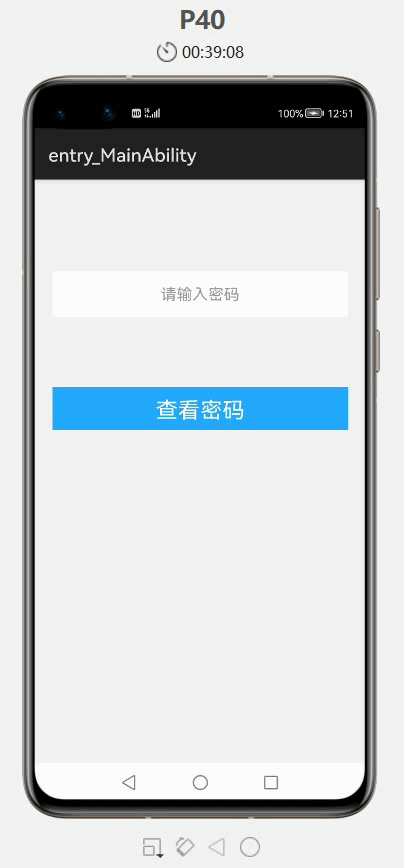
- 新建项目:TextFieldApplication4
细节说明:
- Text文本(忘记密码了?)组件默认是左边放置的,加上 ohos:layout_alignment="right"就是右边放置了,同时也给个ohos:right_margin="20vp"和右边的屏幕有些距离。如果ohos:layout_alignment="right"属性不写,直接写ohos:right_margin="20vp,那么ohos:layout_alignment="right"属性就会失效,因为组件默认是放在左边的。
ability_main
- <?xml version="1.0" encoding="utf-8"?>
- <DirectionalLayout
- xmlns:ohos="http://schemas.huawei.com/res/ohos"
- ohos:height="match_parent"
- ohos:width="match_parent"
- ohos:orientation="vertical"
- ohos:background_element="#F2F2F2">
- <TextField
- ohos:id="$+id:username"
- ohos:height="50vp"
- ohos:width="319vp"
- ohos:hint="请输入用户名"
- ohos:text_size="17fp"
- ohos:hint_color="#999999"
- ohos:text_alignment="center"
- ohos:top_margin="100vp"
- ohos:layout_alignment="horizontal_center"
- ohos:background_element="#FFFFFF"/>
- <TextField
- ohos:id="$+id:password"
- ohos:height="50vp"
- ohos:width="319vp"
- ohos:hint="请输入密码"
- ohos:text_size="17fp"
- ohos:hint_color="#999999"
- ohos:text_alignment="center"
- ohos:top_margin="10vp"
- ohos:layout_alignment="horizontal_center"
- ohos:background_element="#FFFFFF"
- ohos:text_input_type="pattern_password"/>
-
- <Text
- ohos:height="match_content"
- ohos:width="match_content"
- ohos:text="忘记密码了?"
- ohos:text_size="17fp"
- ohos:text_color="#979797"
- ohos:top_margin="13vp"
- ohos:layout_alignment="right"
- ohos:right_margin="20vp"/>
-
- <Button
- ohos:height="47vp"
- ohos:width="319vp"
- ohos:text="登录"
- ohos:text_size="24fp"
- ohos:text_color="#FEFEFE"
- ohos:text_alignment="center"
- ohos:background_element="#21a8FD"
- ohos:top_margin="77vp"
- ohos:layout_alignment="horizontal_center"/>
- <Button
- ohos:height="47vp"
- ohos:width="319vp"
- ohos:text="注册"
- ohos:text_size="24fp"
- ohos:text_color="#FEFEFE"
- ohos:text_alignment="center"
- ohos:background_element="#21a8FD"
- ohos:top_margin="13vp"
- ohos:layout_alignment="horizontal_center"/>
- </DirectionalLayout>
- 运行:
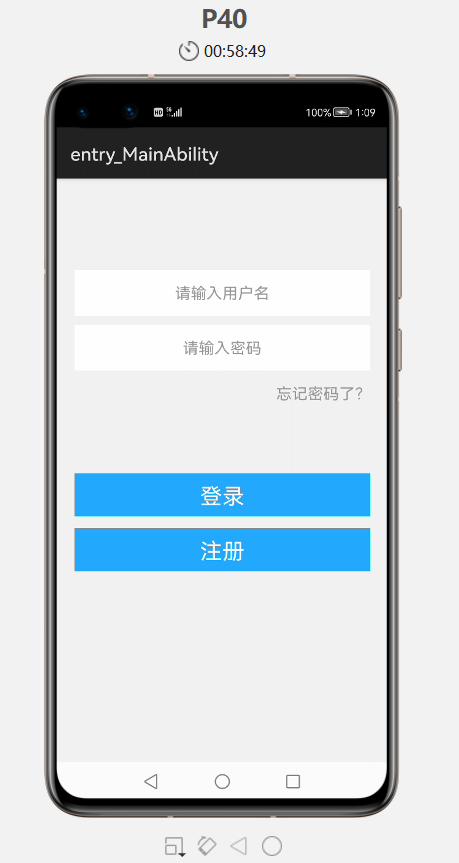
回帖高级模式
声明:本文内容及配图由入驻作者撰写或者入驻合作网站授权转载。文章观点仅代表作者本人,不代表电子发烧友网立场。文章及其配图仅供工程师学习之用,如有内容图片侵权或者其他问题,请联系本站作侵删。 侵权投诉
